Coursera-Intro to Dig Snd Design-Aug.2014
167
35
266
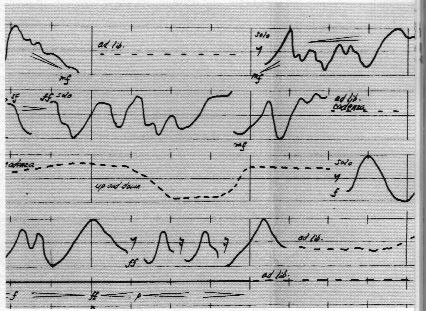
Soundation "Sound Minute" Guidelines
Introduction to Digital Sound Design
SOUNDATION PROJECT
“A Sound Minute”
Completion deadline: Monday, 18 August 2014
° This project is an optional exercise and will not be graded or included in your grade for the course.
° Please watch the Soundation Video Tutorials Parts 1-4 before attempting this project.
° Also, Soundation uses Flash and will not display on mobile devices that do not run Flash.
I propose that everyone create very brief sound design assignments using the free options provided in the Soundation online studio program (www.soundation.com), You can then publish them to the Soundation Community sharing site and vote for the ones you like the best. This is designed to give everyone a chance to work with many of the concepts and tools we encountered during the course and to experiment with discovering your own creative strategies. I hope this basic exercise will encourage you and give you confidence to continue designing sound projects in the future using this or your own preferred software programs. I hope you will also share future compositions on one of the many music network sharing websites (i.e. SoundCloud, YouTube, Facebook, Unsigned, thesixtyone, Bandcamp, Last.fm, and many more).
This project only involves the tools and resources contained within the free version of Soundation. It does not involve recording new audio or importing external audio or MIDI files, so no microphone or external MIDI keyboard is necessary – just your computer. The recording and importing functions are only available in the paid version of the program. Please use only the audio and MIDI files and virtual instruments included in the free version for this project.
So here are the guidelines for the project.
A. Create a Soundation account and join the Community group created for the class
1. Go to soundation.com and create a new account and login.
2. Go to “Community” and then to “Groups.” Click on the “Find Groups” link. In the Search Groups window, type in “Coursera-Intro” or the full group title “Coursera-Intro to Dig Snd Design-Aug.2014.” It is an “Educational” type group if you want to narrow your search field. Then join the Group. When you click on the group name, you should see the Group comments. Once you have created and published your project, you will click on the link “Post track” on the right side under Tracks. This is where you will later post your completed project.
B. Creating your project
In the Soundation Community Groups, when you finish your project and publish it to the class group, you will be asked to label the genre of the project from the following options: Blues, Classical, Country, DJ Effects, Electronica, Funk, Hip Hop/Urban, Jazz, Latin, Reggae, Rock, World.
I suggest deciding which genre you think you may chose to label your composition under before you begin working. That may help you focus your creative options as you develop the piece. For me, identifying limitations and stylistic parameters in which to work are helpful in the early creative process.
1. The project should only be between 50-60 seconds in length. Please no longer than 60 seconds. I know this is very short, but in order for all of us to listen and vote on a fair number of projects, they need to be brief. In Soundation.com, click on “Studio” and it should create a new blank studio session automatically. On the left column, you should see the names of four Audio Channels and one Instrument Channel already created for you. At the bottom of the column, add additional channels with the two Add buttons. I suggest creating a total of 6 Audio and 4 Instrument Channels to begin. You can drag them up or down to reorder as you wish.
2. Requirements for sound material
On the right side, add audio files and MIDI Virtual Instruments from the Free Sounds folder in the Library by dragging them into your tracks. Recording and saving new audio is not allowed in the free version of Soundation.
Audio Channels
a. Use as many audio files (.wav) from the Free Library as you wish but at least one should be from the Soundscape folder.
b. The built-in tempos specified in many audio files are anywhere between 90 to 140 BPM. You can start with any tempo you like and then as you add other audio files in other tempos, there will be a pop-up screen that asks if you want to stretch the tempo to match the one you have already created. You can also “Right-Click” your mouse on an audio file to get a menu of stretch options.
c. Add as many effects (FX) to each track as you wish.
d. Add Automation to each track to set Volume and Panning. This is how you can fade in or fade out channels as well.
e. At least one audio file should be reversed. Right-click again on an audio file to see the “Reverse Clip” command. This will play the file backwards.
f. Freely use the Scissor and Stretch and Pitch tools found in the upper left to cut and edit audio files. Also “Right Click” to access other edit commands. NOTE-Many short clips (under 100ms) can actually sound very interesting when in quick combination.
Virtual Instrument Channels
g. Pick different Virtual Instruments in your Instrument Channels. “SAM-1, GM-2, and The Wub Machine” may give you the most variety. Use “SPC or Drum Machine” for a beat track, but you can always make your own unique beat tracks constructed from edited audio sounds in an Audio Channel if you want to be somewhat more adventuresome.
h. Use prerecorded MIDI files from the Library MIDI folder and record at least one original MIDI file by double clicking in the track window next to a Virtual instrument name and inputting MIDI notes into the “Edit Note Clip” pop-up window. Use the Virtual Keyboard (found at bottom right) to input notes from your ASCII computer keyboard. Remember you can always change the instrument after you have recorded MIDI notes.
OK, that’s it. Once you are satisfied with your project, go to the “File” drop down menu and select “Publish Track” and then name it. Remember to put an identifier in the name, either your name or initials. Then click on “Edit Track info” which takes you to the Edit Track window. Please put in a brief Description, add a Picture if you wish, and please pick the Genre for this work. You may have to guess at which genre category is closest for your piece.
When you click Save, it will create the project and you will see it listed in the “My Tracks” window.
Next click on the “Groups” menu at the top and click on “View my groups.” This assumes you have already joined the “Coursera-Intro” Community group. You should then see the screen “My Groups” and the class group listed. Click on the Coursera group and then go to the right and click on “Post track” and then click "Add to Group" to post your project to the group.
That should do it. You should now see all the projects created and uploaded to the group.
One note – this class group will be open to the general public since I cannot add each of your 25K emails to the list of group members. So you may see a few projects added by other users that don’t exactly follow the parameters for the class. You are welcome to listen to and vote on those as well or just ignore.
Please refer to the Learn Soundation help screens and to my Soundation video tutorials from Week Three for additional help in navigating Soundation. The Discussion Forums are always a wealth of information if you need further assistance as well.
Have fun!! I look forward to hearing your many creative and innovative “Sound Minute” projects.
Steve
Soundation "Sound Minute" Guidelines
Introduction to Digital Sound Design
SOUNDATION PROJECT
“A Sound Minute”
Completion deadline: Monday, 18 August 2014
° This project is an optional exercise and will not be graded or included in your grade for the course.
° Please watch the Soundation Video Tutorials Parts 1-4 before attempting this project.
° Also, Soundation uses Flash and will not display on mobile devices that do not run Flash.
I propose that everyone create very brief sound design assignments using the free options provided in the Soundation online studio program (www.soundation.com), You can then publish them to the Soundation Community sharing site and vote for the ones you like the best. This is designed to give everyone a chance to work with many of the concepts and tools we encountered during the course and to experiment with discovering your own creative strategies. I hope this basic exercise will encourage you and give you confidence to continue designing sound projects in the future using this or your own preferred software programs. I hope you will also share future compositions on one of the many music network sharing websites (i.e. SoundCloud, YouTube, Facebook, Unsigned, thesixtyone, Bandcamp, Last.fm, and many more).
This project only involves the tools and resources contained within the free version of Soundation. It does not involve recording new audio or importing external audio or MIDI files, so no microphone or external MIDI keyboard is necessary – just your computer. The recording and importing functions are only available in the paid version of the program. Please use only the audio and MIDI files and virtual instruments included in the free version for this project.
So here are the guidelines for the project.
A. Create a Soundation account and join the Community group created for the class
1. Go to soundation.com and create a new account and login.
2. Go to “Community” and then to “Groups.” Click on the “Find Groups” link. In the Search Groups window, type in “Coursera-Intro” or the full group title “Coursera-Intro to Dig Snd Design-Aug.2014.” It is an “Educational” type group if you want to narrow your search field. Then join the Group. When you click on the group name, you should see the Group comments. Once you have created and published your project, you will click on the link “Post track” on the right side under Tracks. This is where you will later post your completed project.
B. Creating your project
In the Soundation Community Groups, when you finish your project and publish it to the class group, you will be asked to label the genre of the project from the following options: Blues, Classical, Country, DJ Effects, Electronica, Funk, Hip Hop/Urban, Jazz, Latin, Reggae, Rock, World.
I suggest deciding which genre you think you may chose to label your composition under before you begin working. That may help you focus your creative options as you develop the piece. For me, identifying limitations and stylistic parameters in which to work are helpful in the early creative process.
1. The project should only be between 50-60 seconds in length. Please no longer than 60 seconds. I know this is very short, but in order for all of us to listen and vote on a fair number of projects, they need to be brief. In Soundation.com, click on “Studio” and it should create a new blank studio session automatically. On the left column, you should see the names of four Audio Channels and one Instrument Channel already created for you. At the bottom of the column, add additional channels with the two Add buttons. I suggest creating a total of 6 Audio and 4 Instrument Channels to begin. You can drag them up or down to reorder as you wish.
2. Requirements for sound material
On the right side, add audio files and MIDI Virtual Instruments from the Free Sounds folder in the Library by dragging them into your tracks. Recording and saving new audio is not allowed in the free version of Soundation.
Audio Channels
a. Use as many audio files (.wav) from the Free Library as you wish but at least one should be from the Soundscape folder.
b. The built-in tempos specified in many audio files are anywhere between 90 to 140 BPM. You can start with any tempo you like and then as you add other audio files in other tempos, there will be a pop-up screen that asks if you want to stretch the tempo to match the one you have already created. You can also “Right-Click” your mouse on an audio file to get a menu of stretch options.
c. Add as many effects (FX) to each track as you wish.
d. Add Automation to each track to set Volume and Panning. This is how you can fade in or fade out channels as well.
e. At least one audio file should be reversed. Right-click again on an audio file to see the “Reverse Clip” command. This will play the file backwards.
f. Freely use the Scissor and Stretch and Pitch tools found in the upper left to cut and edit audio files. Also “Right Click” to access other edit commands. NOTE-Many short clips (under 100ms) can actually sound very interesting when in quick combination.
Virtual Instrument Channels
g. Pick different Virtual Instruments in your Instrument Channels. “SAM-1, GM-2, and The Wub Machine” may give you the most variety. Use “SPC or Drum Machine” for a beat track, but you can always make your own unique beat tracks constructed from edited audio sounds in an Audio Channel if you want to be somewhat more adventuresome.
h. Use prerecorded MIDI files from the Library MIDI folder and record at least one original MIDI file by double clicking in the track window next to a Virtual instrument name and inputting MIDI notes into the “Edit Note Clip” pop-up window. Use the Virtual Keyboard (found at bottom right) to input notes from your ASCII computer keyboard. Remember you can always change the instrument after you have recorded MIDI notes.
OK, that’s it. Once you are satisfied with your project, go to the “File” drop down menu and select “Publish Track” and then name it. Remember to put an identifier in the name, either your name or initials. Then click on “Edit Track info” which takes you to the Edit Track window. Please put in a brief Description, add a Picture if you wish, and please pick the Genre for this work. You may have to guess at which genre category is closest for your piece.
When you click Save, it will create the project and you will see it listed in the “My Tracks” window.
Next click on the “Groups” menu at the top and click on “View my groups.” This assumes you have already joined the “Coursera-Intro” Community group. You should then see the screen “My Groups” and the class group listed. Click on the Coursera group and then go to the right and click on “Post track” and then click "Add to Group" to post your project to the group.
That should do it. You should now see all the projects created and uploaded to the group.
One note – this class group will be open to the general public since I cannot add each of your 25K emails to the list of group members. So you may see a few projects added by other users that don’t exactly follow the parameters for the class. You are welcome to listen to and vote on those as well or just ignore.
Please refer to the Learn Soundation help screens and to my Soundation video tutorials from Week Three for additional help in navigating Soundation. The Discussion Forums are always a wealth of information if you need further assistance as well.
Have fun!! I look forward to hearing your many creative and innovative “Sound Minute” projects.
Steve
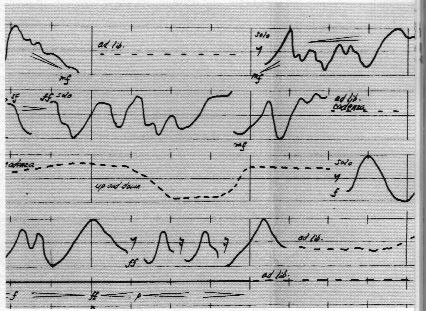
Tracks
Show all
Comments
RozGodDa2nd2 years ago
WHATS HIT TRENDING YALL https://soundation.com/user/MVPROCKSTAR/track/no-love
꧁𓊈𒆜✞𝕊𝕦𝕟𝕗𝕝𝕠𝕨𝕖𝕣✞𒆜𓊉꧂3 years ago
https://soundation.com/user/Sun-flower/track/i-dont-trust-nobody
Dr.Music9 years ago
If you guys are looking for some fun this summer, Join the Electronica Madness contest. https://soundation.com/group/electronica-madness
drlids11 years ago
It's a great idea, but after having worked with the program for a little while, I think it's not quite optimized. I found that the more tracks, sounds and processing I added, the worse the playback became, until it more or less ceased to play in time. I guess there's a lot of call on the streaming, and Flash can be a bit buggy. Still, I like the immediacy of the environment. I did find the pitch/time stretching to be a bit hit-and-miss, and also it would be nice if there was some way to disable the snap-to-grid when moving clips.
Katachi 99911 years ago
I finished my track, but while creating, it was hell. I only had 8 tracks 2 audio and it would never play at the correct speed, plays slow and speeds up a little then slow again. Did anyone else have this problem, they said their servers could handle all the traffic but I'm starting to belive this is not true.
alex coke11 years ago
My mix also sounds quite different online. I'm also using Chrome. That's a learning process in itself. I'm enjoying listening to everyone's projects and would do mine a bit differently in a redo, using more dynamics, panning and a brighter eq. Thanks to everyone for posting.
MCLepus11 years ago
I Have to agree with Vincenzoml, I'm using Firefox on Linux, and I'm finding that the midi files will not play once loaded, which means that nothing will play in the timeline. I've also experienced flash crashing, and after spending a good amount of time working on the project to have it crash, is just unacceptable.
vincenzoml11 years ago
This web site is not properly designed. I use linux and I do not often encounter sites that misbehave so much under either google chrome or firefox. Voting is a pain for me. I click on "vote" and I am redirected to the group page *except* if I click "vote" on the posts on the side of the group page. But these are ordered by votes already, which makes it impossible to listen to the songs in order and be sure to listen to all of them. The DAW misbehaves badly on chrome (works on firefox it seems). I really dislike this whole soundation business even if the idea is certainly nice.
vincenzoml11 years ago
Hi all! I finished my project, but the soundation mix is TOTALLY DIFFERENT from what I hear while editing the session in the browser. So I uploaded my track to soundcloud and added a link to the description. I fear this is due to having used google chrome on linux, but now it's done in that way so please listen to my track on soundcloud.
vinnie2k11 years ago
So in short: requirements = 50-60 seconds max, 1 Soundscape audio file, 1 reversed audio file, 1 original MIDI; suggestions = start with 6 audio and 4 instrument tracks, use short (< 100ms) clips in rapid succession for interesting effect